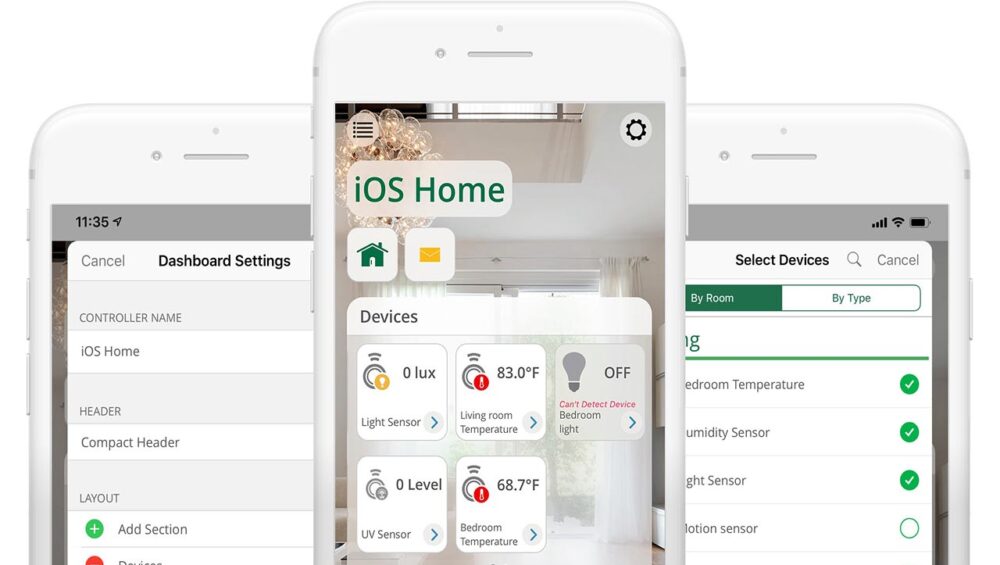Vera has created a new look for the Vera app dashboard, and it comes with several improvements to the overall experience that makes using Vera easier than ever. This feature is now available on UI7. Here’s a quick overview of the key benefits.
Faster Access to Favourites
Homeowners can configure their dashboard to give them faster access to the devices and scenes they use most. Elements can be re-ordered using a simple drag and drop. Things are now more tightly and neatly organized, with more information displayed while at the same time taking up less space, which makes everything more easily accessible at a glance. The layout breaks down into 3 sections: scenes, devices, and cameras-arranged in this very order, from top to bottom, by default. In each section, depending on the number of devices/scenes/cameras (i.e. depending on whether there are enough of them to fill up their respective panel), you can swipe left or right to see all of them, which makes it all a breeze to navigate. Above this, there are another two icons as well, the house icon used for setting or editing the house mode or, and the envelope icon used for viewing your alerts.
One Touch Control
Users can run scenes or trigger a device action just by tapping on one of the tiles—or they can press a tile to access more advanced functionality. Vera has also added the ability to view alerts or change house modes with a single touch. Changing the status of a device is now about as easy as it gets. For devices that support a binary-type command (e.g. on/off, armed/disarmed), tapping on their icon will switch to the other state, which is indicated by the color of their respective card (as well as, of course, the icon itself—colored if active/on/armed etc, grayed out if not). For example, if a device is on, the card will be a clear white, while if the device is off, by contrast, it will be a more toned-down gray, by way of indicating the current state.
Camera Quick View
For customers with cameras, Vera has added another section that enables them to see thumbnails of their different cameras, with images that update about every minute. This gives customers the chance to see what’s happening at home as soon as they open the app.